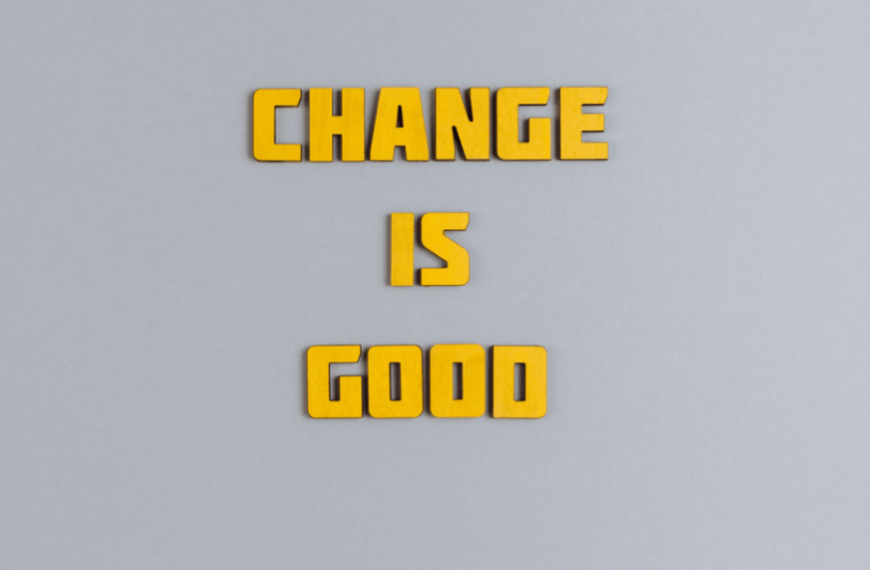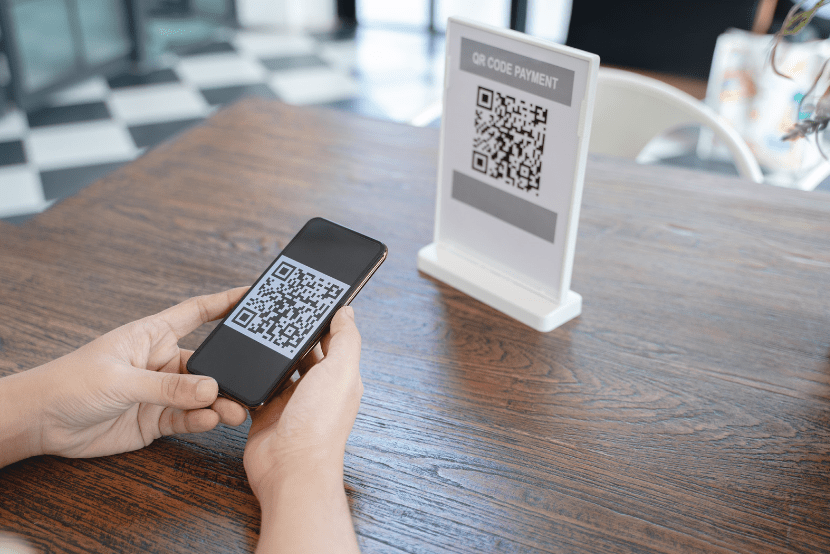Exploring the SharePoint Online
Publishing Approval Flow
Exploring the SharePoint Online Publishing Approval Flow
An extremely popular content approval feature has now been updated in SharePoint Online using the Flow feature set. In previous versions of SharePoint, you could empower more users to rapidly create content and then send it for publishing approval before the rest of the organization could consume it. This was a major shift by splitting the role of content creator and content publisher, allowing different people to create the content and different people to approve what content is being published on the portal.
The first few iterations of this feature were powered by the SharePoint 2010 and 2013 Workflow engines. You were able to still use the publishing feature in SharePoint Online, but you had to remain in the Classic mode for the time being, as Modern pages did not support those previous workflow engines.
Luckily, Microsoft has released to all tenants the ability to go to the Site Pages library of your new SharePoint Modern site and create a page approval flow. Once that new flow is associated with your Pages, library staff, without permission to publish major versions, can submit the request to go out to the individual or team for whom you have configured that approval process.
Setting Up the Flow
First, navigate to the Site Pages library for the Site in which you want to configure the approval workflow.
- Click the Settings gear icon in the upper right corner. Then click “Site contents” from the sub-menu.
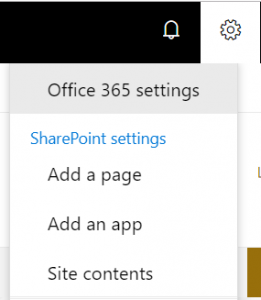
2.) Click on “Site Pages”.
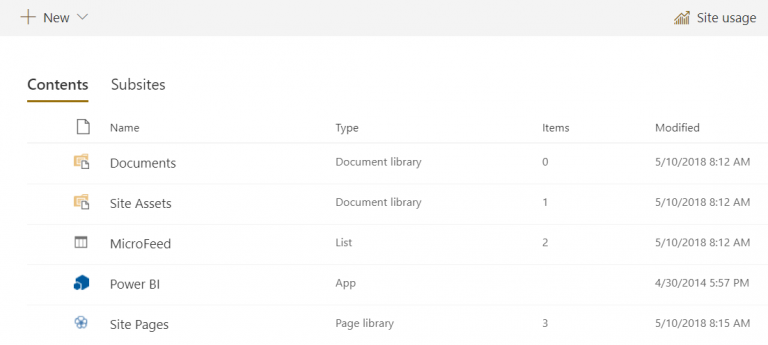
3.) Click “Flow” from the menu, and then click “Configure page approval flow” from the sub-menu.
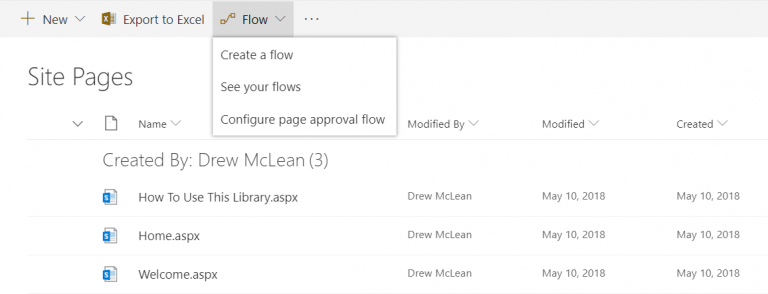
4.) Click the “Create flow” button.
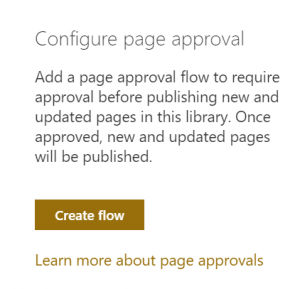
5.) Type in a name for your page approval flow in the “Flow name” text box. Then type one or more people’s names whom you want to be the approvers in the “Approvers” section. Note: Each person will receive an approval notification email, but only one approval will be needed. Then click “Create”.
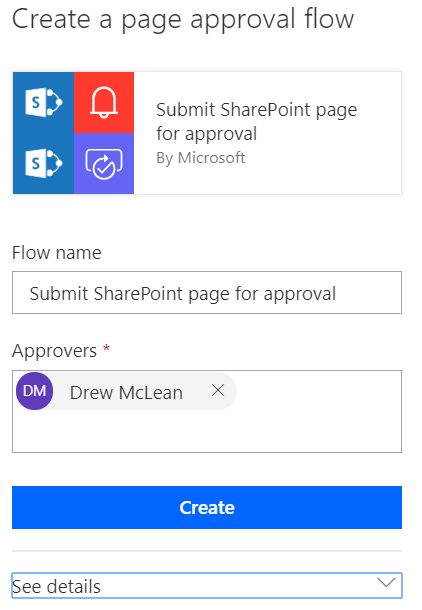
Sending a Page for Approval
Once the Flow has been set up, new pages created by users can be sent to the Flow approval process for publishing.
1.) Create a new Page by clicking the Settings gear icon, and then click on “Add a Page” from the sub-menu.
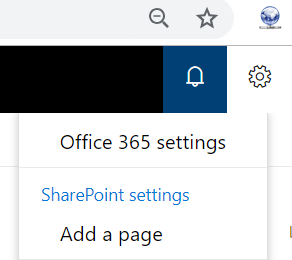
2.) Add content to your new Page, and click the new “Submit for approval” button.
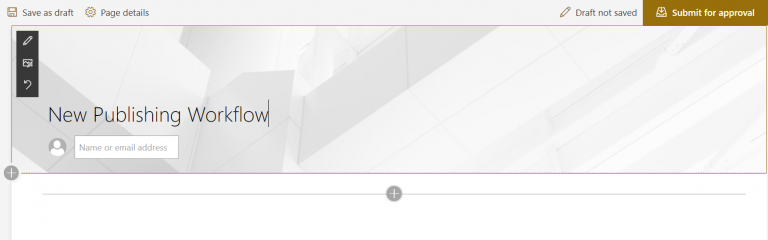
3.) Click the “Continue” button.
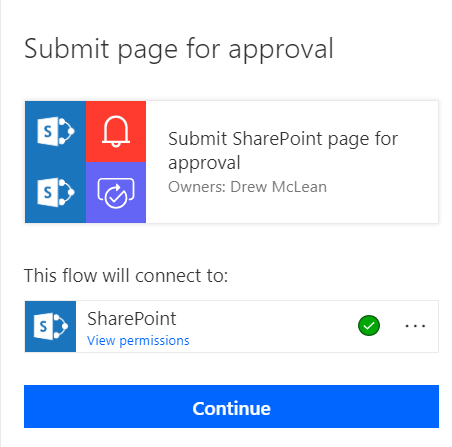
4.) You can now add a note that will be included with your request to the approvers. After you have filled in the note, click “Submit”.
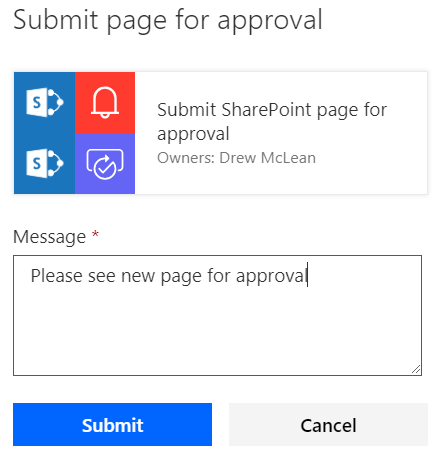
5.) You will be redirected back to the page where you can see the new status of Pending approval. Click on “Review approvals” to check the status.
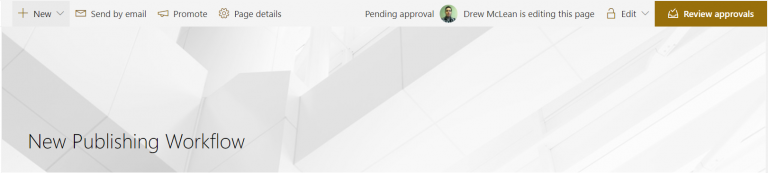
Ready to Get Started with SharePoint Publishing?
Whether the SharePoint Publishing Approval Flow is a feature you have been missing after making the plunge into Modern or is a new feature you haven’t used before, now is the perfect time to take advantage of the latest improvements in the new Modern experience and Flow. Doing so will help empower your staff to become content creators right within SharePoint instead of sending what they want to publish in an email or document, streamlining the process.
And when you’re ready to get started, just know that Imaginet is here to help. Our Imaginet SharePoint experts have helped over 500 customers around the globe with all of their SharePoint needs since the first version of SharePoint was released. And we’re ready to help you, too.
Contact us today at info@imaginet.com or 1-800-989-7622 to schedule a free consultation call to get started on your path toward an improved modern experience with Microsoft SharePoint Online.
Thank you for reading this post! If you enjoyed it, I encourage you to check out some of our other content on this blog. We have a range of articles on various topics that I think you’ll find interesting. Don’t forget to subscribe to our newsletter to stay updated with all of the latest information on Imaginet’s recent successful projects
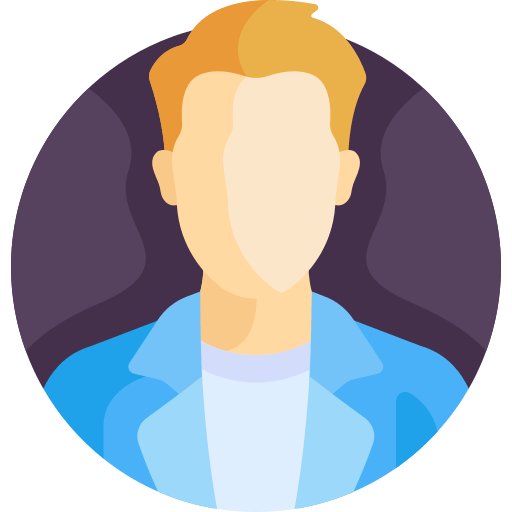
discover more
Adapting to Change: How to Do It and Why It’s Essential
Adapting to Change: How to Do It and Why It’s Essential April 25, 2024 Some organizations are risk averse which often means they avoid change to reduce risk. This…
The Imaginet Difference: Boutique In Size with Big Results
The Imaginet Difference: Boutique In Size with Big Results April 09, 2024 Since 1997, Imaginet has been a proud Microsoft Partner. We offer a variety of Microsoft-related consulting, implementation, and…
QR Code Phishing Attacks: Are You Protected?
QR Code Phishing Attacks: Are You Protected? April 09, 2024 QR code phishing attacks or “Quishing” are on the rise, and it’s crucial to raise awareness about this evolving threat.…
Let’s build something amazing together
From concept to handoff, we’d love to learn more about what you are working on.
Send us a message below or call us at 1-800-989-6022.